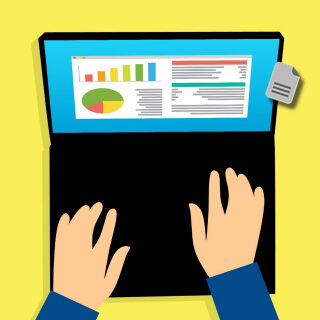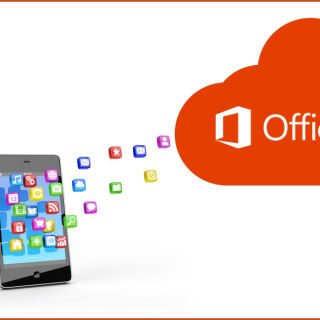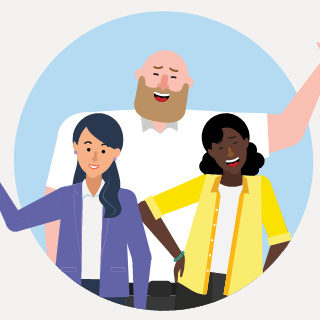O365 File Storage – Follow a Library
Identify those SharePoint libraries you will frequently access SharePoint libraries are controlled by permissions set by the administrator. These permissions control which libraries you have access to, and what you can do with them (read only, edit, publish, etc.). There may be many libraries you have access to, but perhaps there are only a…