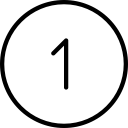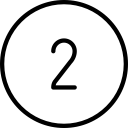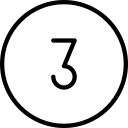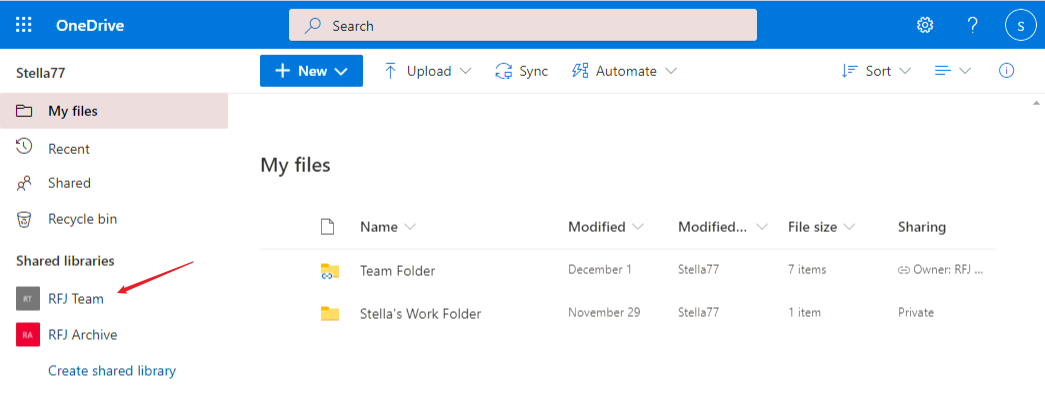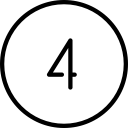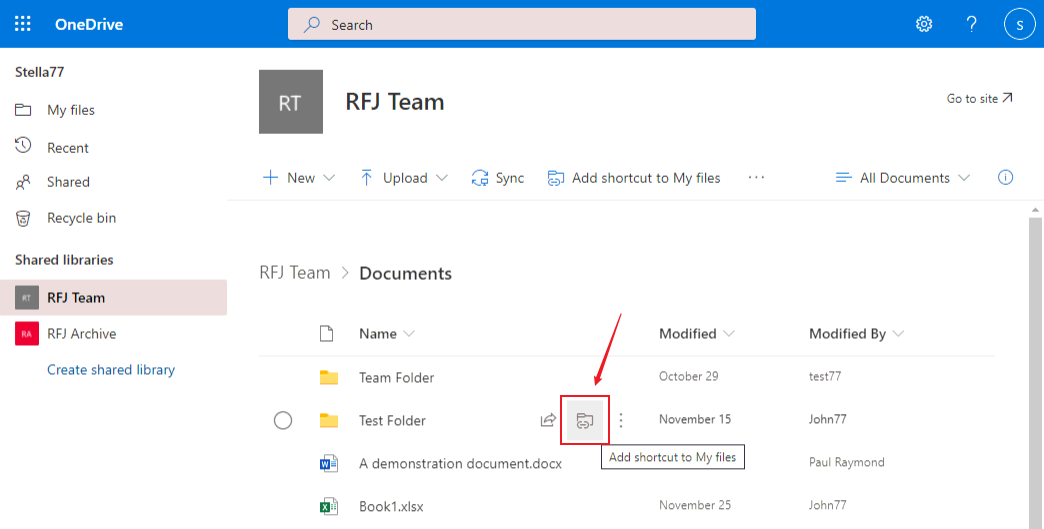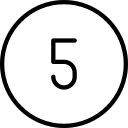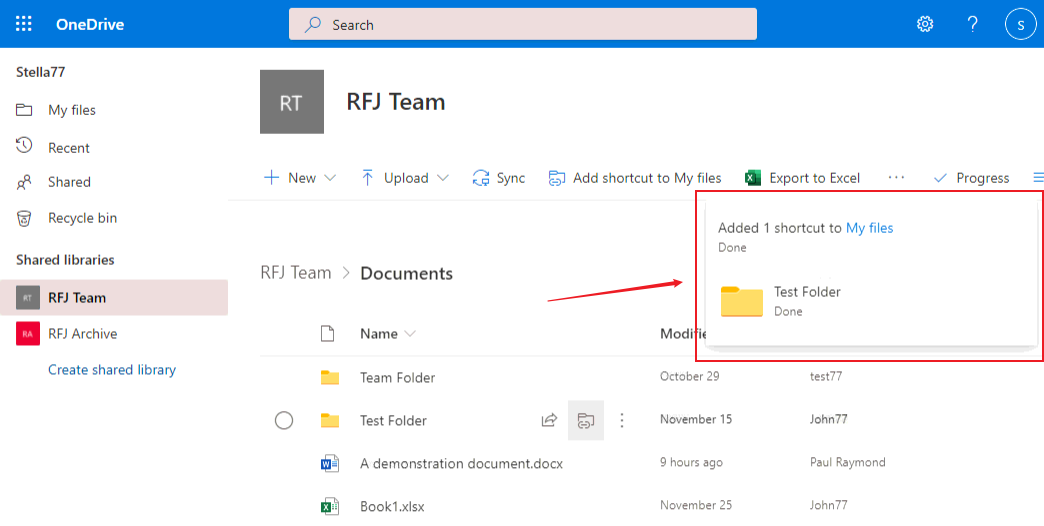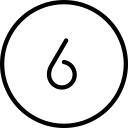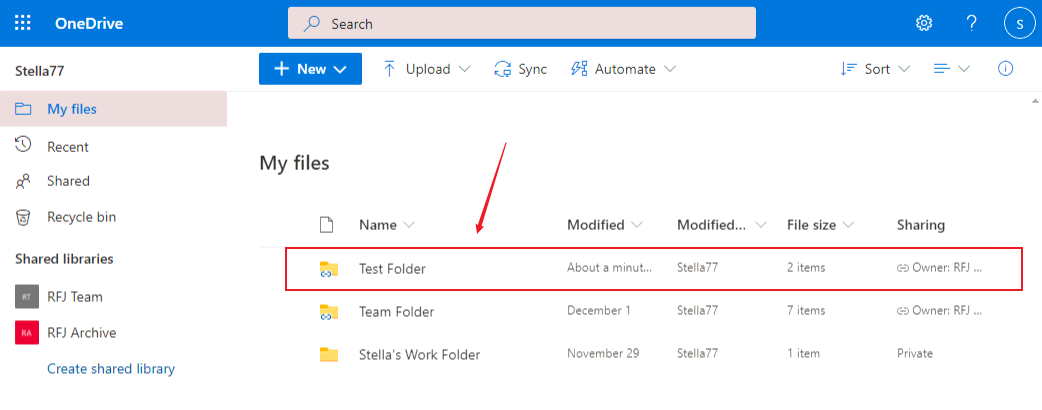Add a shortcut to a SharePoint folder you frequently access
Since you will be working mostly out of your OneDrive window, you will want to add shortcuts to those folders in SharePoint libraries which you frequently access. This post will walk you through the process to add these shortcuts.
Article Index:
Initial Setup:
Sending/Receiving files:
IMPORTANT!
This process adds shortcut links to the desired SharePoint library folders. It does not copy or move the selected folders. Changes you make to the contents of the linked folders, even though they appear in your OneDrive Dashboard, will take place in the SharePoint library folders.
How to add a shortcut to a SharePoint folder
These steps will put a shortcut to the selected SharePoint folder in your OneDrive Dashboard.

LOG INTO O365 AND CLICK THE APP LAUNCHER
Click the App Launcher icon (
 )
)
LAUNCH ONEDRIVE
Click the OneDrive icon (
 )
)
Select the Site/Library from Shared libraries
In this screenshot we see that one shortcut to a SharePoint folder has already been added: Team Folder. We can see that it is a shortcut by the folder icon with the shortcut symbol on it (
 ). The other folder without the shortcut symbol (
). The other folder without the shortcut symbol ( ) is Stella77’s OneDrive folder named: Stella’s Work Folder.
) is Stella77’s OneDrive folder named: Stella’s Work Folder.To add a shortcut to another SharePoint folder, click the desired SharePoint Site/Library from the list on the left. In this example we are selecting RFJ Team.


Add shortcut to desired folder
We can see in this screenshot that the RFJ Team Site/Library has been selected. Drill down to locate the desired folder, then hover over the area to the right of the folder name. This will display the Add shortcut to My files icon. Click this icon to add the shortcut.


Add shortcut popup
Clicking the Add shortcut to My files icon displays a popup confirming your action.


Shortcut has been added
Clicking back on the My Files link shows that the new shortcut has been added.
Note that it is displayed with the shortcut folder icon (
 )
)
FAQs:
I want to add a shortcut to a file (instead of a folder)
O365 does not allow shortcuts to files. Please add a shortcut to the folder that contains the file.
I’m getting the message “This folder is already in your shortcut to <folder name>”
This message means that you have already created a shortcut to a parent folder of the selected folder. O365 does not allow this. If you still want to create a shortcut to the selected folder, you must first remove the shortcut to the parent folder.
If you have questions about this, please let us know and we will be happy to assist you.
Take care,