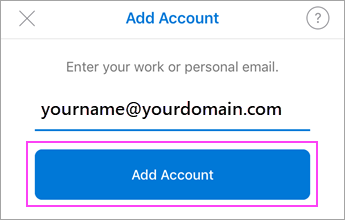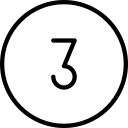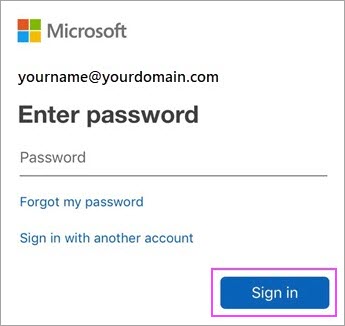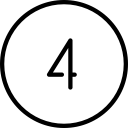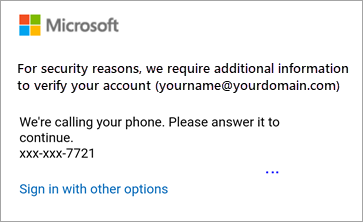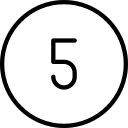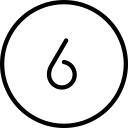Syncing your O365 email on your Apple device using the Outlook app
The Outlook app is available for free from the Apple store. Using it would give you an experience similar to your experience using Outlook on your computer.
The steps below show you how to connect your Apple device to your O365 account on the Outlook app.
Access O365 email from your device
Choose your device
Apple – Outlook app
More reference articles
Set up O365 email on Android devices
![]()
Your results may vary…
Apple occasionally changes the settings configuration for their apps, so these directions may not exactly match the options you see. Use these steps as a guide or consult Apple’s website for your particular device. You can also reach out to HDF for support.

Download the Outlook app
Download and install the Outlook for iOS from the iOS App Store. The icon looks like this:


Add your account
If it’s your first time using Outlook for iOS, enter your full email address, then tap Add Account.
If not, open the Menu > tap Settings
 > Add Account > Add Email Account.
> Add Account > Add Email Account.
If you are prompted to select between a Work and Personal account, select Work.
If you’re asked to select your email provider, please contact your IT admin for support as there may be a misconfiguration.
You can also set up your email account manually or use IMAP/POP.

Enter your password
Enter your email account password and tap Sign In.
Note: The sign in screen may look different for you depending on your email provider.


Accept multi-factor if prompted
If multi-factor authentication is enabled, verify your identity. For more information, see Security info overview.


Finish
Accept any prompts for permission you may receive.
Swipe through the features and you’re now ready to use Outlook for iOS!

Choose services
Choose the services you want to sync with your iOS device and tap Save. You’re done!


Confirm your calendar and contacts are syncing
Open your built-in mail, calendar and contacts apps to confirm that your data is syncing with each of them (typically, if it is syncing with one, it will sync will all of them).
If you have questions about this, please let us know and we will be happy to assist you.
Take care,


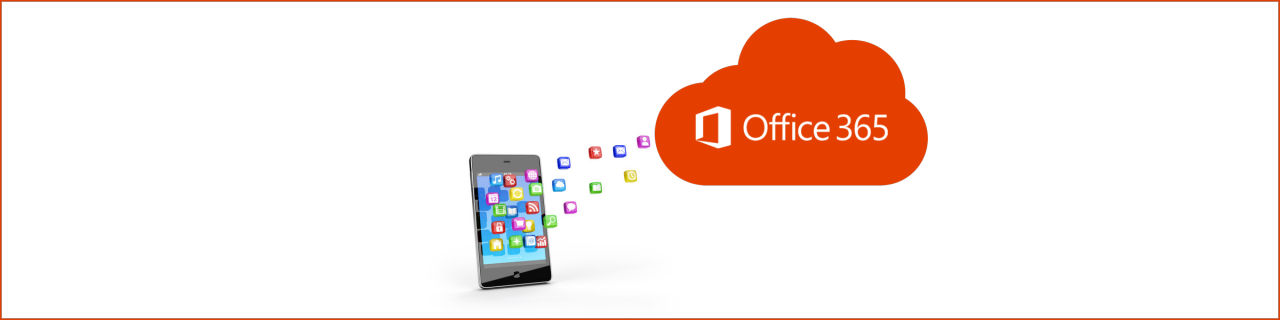
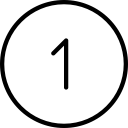

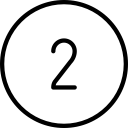
 > Add Account > Add Email Account.
> Add Account > Add Email Account.