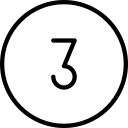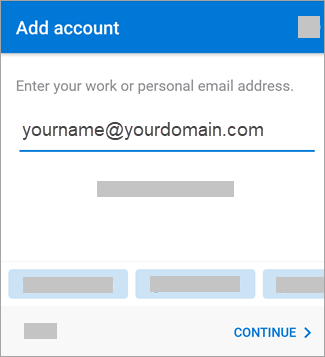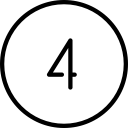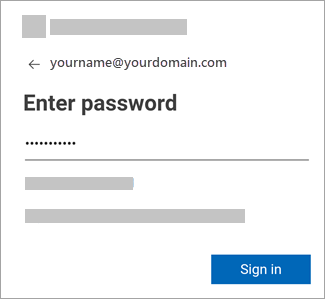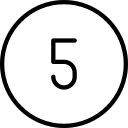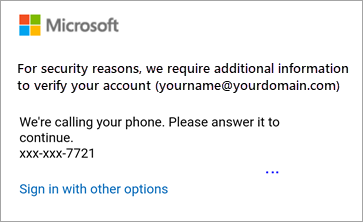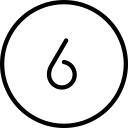Syncing your O365 email on your Android device using the Outlook app
The Outlook app is available for free from the Play Store. Using it would give you an experience similar to your experience using Outlook on your computer.
The steps below show you how to connect your Android device to your O365 account on the Outlook app.
Access O365 email from your device
Choose your device
Android – Outlook app
More reference articles
Set up O365 email on Android devices
![]()
Your results may vary…
The apps referenced in this article come built-in on all Android OS devices. But they may look different depending on your version of Android, your phone carrier, and/or your brand of device. So these directions may not exactly match the options you see. Use these steps as a guide or consult the manufacturer’s help for your particular device. You can also reach out to HDF for support.
Before you begin, please update the Gmail app on your device to the latest version. To do so, open the Google Play Store app on your phone or tablet, type “Gmail” into the search bar and then select Update once it finds the app. If the update option is not available, then you already have the latest version.

Install Outlook
Install the Outlook for Android app from the Google Play Store and then open it.

Add account
Open the Outlook app on your Android device.
Tap Get Started if this is your first time.
Otherwise, to add another email account, open the Menu
 > Settings
> Settings  > Add Account > Add Email Account. Then skip to step 4 under Set up another email account below.
> Add Account > Add Email Account. Then skip to step 4 under Set up another email account below.
Enter your email address
Enter your full email address, then tap Continue.
Note: If you’re asked to choose your provider, you’ll have to Set up your Exchange manually or set up an IMAP or POP account.


Enter your password
Enter your email account password and tap Sign In or Next.
Note: The sign in screen may look different for you depending on your email provider.


Accept multi-factor, if prompted
If multi-factor authentication is enabled, verify your identity. For more information, see Security info overview.


Finish
Accept any prompts for permission you may receive.
Swipe through the features and you’re now ready to use Outlook!

Confirm your calendar and contacts are syncing
Open your Outlook app to confirm that your data is syncing (email, calendar and contact).
If all else fails:
If the steps above do not work for you, you may need to manually setup your O365 account. To do so, follow this link and then scroll down to the heading “Manual setup in the Gmail app”.
If you have questions about this, please let us know and we will be happy to assist you.
Take care,


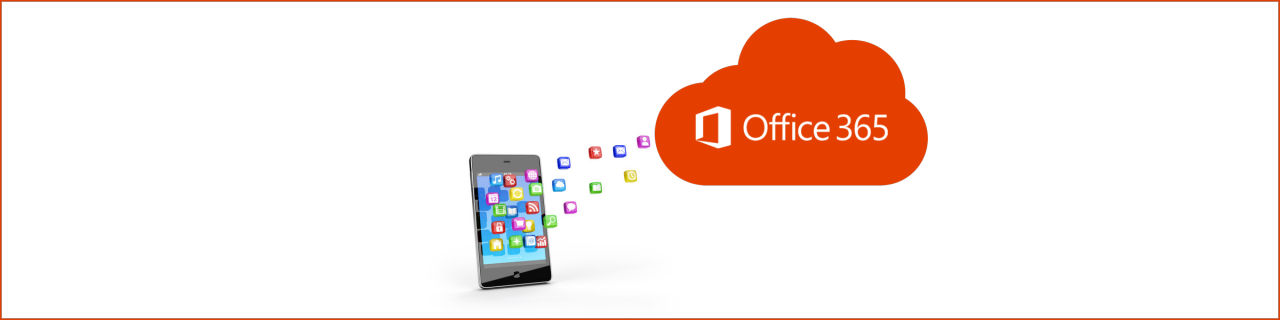
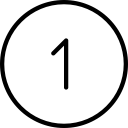
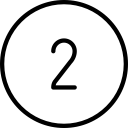
 > Settings
> Settings  > Add Account > Add Email Account. Then skip to step 4 under
> Add Account > Add Email Account. Then skip to step 4 under