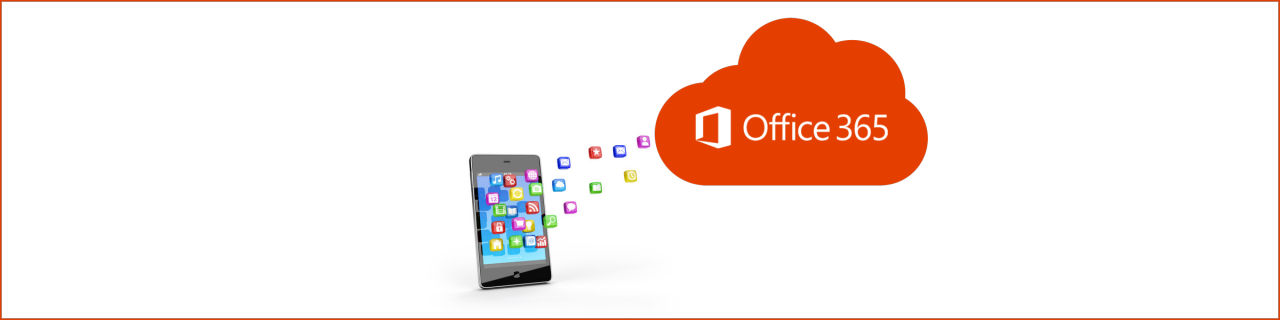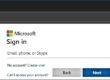Sync your O365 emails to your personal device
Easily take your Microsoft Office 365 (O365) email with you by syncing it to your personal device: Android phone, iPhone, iPad, tablet, etc. The information in your mailbox will stay up to date with your copy of the mailbox in the cloud (and on your computer).
This article contains step-by-step instructions to connect your O365 account to your device. Please see Android or Apple below and then select the link to the right once you have decided which system to use.
NOTE: This article only applies to users of MS Office 365 email accounts.
Answers to frequently asked questions can be found in the article below.
Android:
For Android devices you may choose the GMail app (which comes installed on every Android device) or you may choose Outlook (which can be downloaded for free from the Play Store). GMail is quicker because it is already installed on your device, but Outlook will have a few more features and be more inline with what you are using on your computer.
Apple:
For Apple devices you may choose the iOS Mail app (which comes installed on every Apple device) or you may choose Outlook (which can be downloaded for free from the Apple Store). iOS Mail is quicker because it is already installed on your device, but Outlook will have a few more features and be more inline with what you are using on your computer.
Access O365 email from your device
Choose your device
More reference articles from Microsoft
Set up O365 email on Android devices
SHARE THIS ARTICLE!
Please feel free to share this article with your colleagues, friends and family!
You can access your O365 email from any personal device. Most of them will allow you to do so through an app on your device. With very old or obscure devices you can always access it through a browser.
Step-by-step instructions are provided by following the appropriate link at the upper right of this article (under “Choose your device”). Answers to your questions are provided below.
WILL MY DATA SYNC WITH MY COMPUTER?
Yes. Whatever changes you make in your mailbox on your phone will sync with your O365 cloud account, and all other devices with which you are syncing your data. This means, for instance, that reading messages on your phone will make those same messages show as having been read on your computer.
MAY I SYNC WITH MULTIPLE PHONES AND/OR DEVICES?
Yes.
WHAT IF MY DEVICE IS LOST OR STOLEN?
During the process to setup the sync between your device and your O365 email account, you will be giving your O365 account permission to remotely wipe your device of your O365 data. If your device is lost or stolen, please let HDF know, and we can initiate the data wipe for you.
INFORMATION YOU MAY NEED
The following information may be requested during the setup process if you are performing a manual setup (do not enter the brackets ‘<>’):
Domain: <leave it blank>
Username: <your full O365 email address>
Password: <provided to you by HDF> Contact us if you need this.
Server: Outlook.Office365.com
If you have questions about this, please let us know and we will be happy to assist you.
Take care,