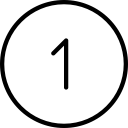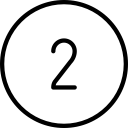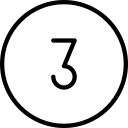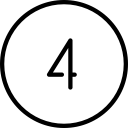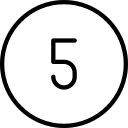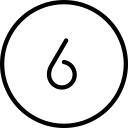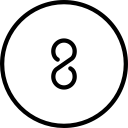Reset the password on your O365 account
This article will help you if you have forgotten your O365 password, or you think your password has been compromised. This step-by-step tutorial will show you how to follow the “forgot my password” link and reset it.
Article Index:
IMPORTANT!
Please note the following prerequisites to resetting your own password:
- Your organization must allow personal password resets. If you are not sure about this, please contact your supervisor, or HDF.
- Your organization must have SMS Multi-Factor Authentication (MFA) enabled on your account. If you are never prompted to enter a code texted to your phone to access your Microsoft 365 account, then you probably do not have SMS MFA enabled, and therefore cannot reset your own password.
- You MUST use a unique, never before used password for your M365 account. Your obligation to your organization to keep your data safe requires that you not re-use a password that you have used for any other account.
Reset your password
These steps will help you reset the password on the Microsoft 365 account provided to you by your organization.

Attempt to log into M365
Open a browser directed to the following address: https://office.com

Enter your email address
When prompted for your email address, enter it.

Click the ``Forgot my password`` link
Under the prompt to enter your password is a link “Forgot my password”. Click this link:


Verify your email address and prove that you are human
Enter your email address again, complete the CAPTCHA characters, and then click Next:


Enter your phone number
Choose how to receive the code (by text or through a call), and then enter your full phone number. The last two digits of your phone number are displayed. If these are wrong, then please contact HDF. Once you have entered your phone number, the click “Text” or “Call” as appropriate.
NOTE: texted codes arrive much more quickly.


Enter your verification code
Enter the code which you received by text or phone call, and then click Next:


Enter your new password
Enter your new password (twice), and then click Finish. Please remember to enter a unique, unused password.


Get back into your account
You are finished. Click the link to be directed to login using your new password.

FAQs:
I get the message that I can’t reset my own password. What do I do?
If you get the follow message, then resetting passwords is not enabled by your organization. Please contact your supervisor, or HDF to reset your password.

I get the message that I haven’t registered for password reset. What do I do?
This message means that your account allows you to reset your password, but you don’t have SMS MFA configured. This is unlikely, but if it is the case, then please contact HDF.

If you have questions about this, please let us know and we will be happy to assist you.
Take care,