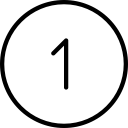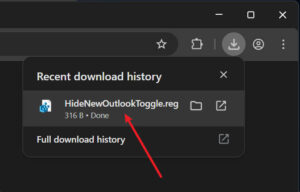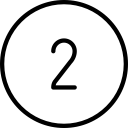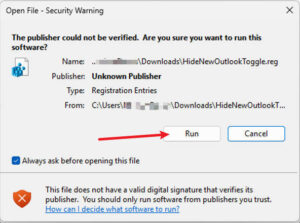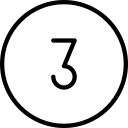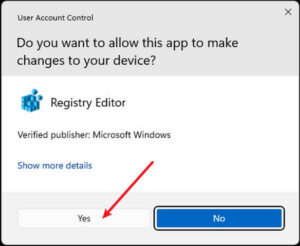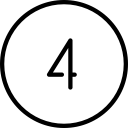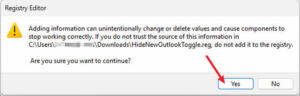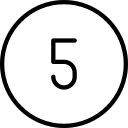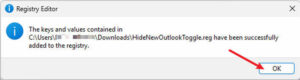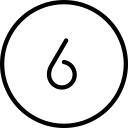Microsoft is pushing out a newly designed version of Outlook without much warning
Have you opened your trusty Outlook to find that it looks completely different and lacks some of the features you rely on? You have probably been New Outlooked! (Forced to the New Outlook without warning or apparent recourse). What is going on?
Classic Outlook vs New Outlook. What is the difference? Why is this happening? What do you need to know?
Spoiler alert: stay with Classic if you want a full featured experience.
This article explains why many users are hesitant to make the switch and how they can continue using the classic version, even if you have already been New Outlooked!
More Info:
How to switch from Outlook (new) to Outlook (Classic)
Thewindowsclub.com
![]()
If you don’t need to know the details and just want your old/Classic Outlook back, then jump to the bottom of the article and follow the simple steps under the “Block the New Outlook” heading.
Microsoft Outlook has been a cornerstone of digital communication since its debut in the 1990s. Bundled with Microsoft Office, it quickly became the go-to application for enterprise email and calendaring. Over the decades, Outlook has evolved, incorporating new features and adapting to the changing landscape of digital communication. Its reliability and comprehensive suite of tools have made it indispensable for both professional and personal use.
However, with the recent rollout of a completely new version of Outlook, written completely from scratch, Microsoft is causing anxiety to its user base.
Microsoft claims that the new version is designed to integrate more seamlessly with other Microsoft 365 services and offer a refreshed user interface, but it is more likely that they are just trying to reduce the number of separate code bases down to one to reduce their costs. Many users, accustomed to the familiar layout and functionality of the classic Outlook, are finding the transition challenging. Some users appreciate the updated design and new capabilities, while others are frustrated by the learning curve and the disruption to their established workflows.
Will Microsoft push out the New Outlook to my computer unexpectedly?
It may. Recently, Microsoft has started to force users onto the new Outlook without warning, sparking surprise and frustration. You may open your classic Outlook to find that you have been forced to the New Outlook, with no visible recourse. Congratulations, you’ve just been New Outlooked!
Is HDF doing anything to prevent the New Outlook from being pushed out?
Yes. We are trying to use Microsoft’s policies to prevent our clients from having the New Outlook forced onto their computers. Only time will tell if these tools from Microsoft will be effective. You may choose to wait before running the steps below to see if they will be necessary. If your Outlook changes or you encounter a message stating that it is about to change (without recourse) then you can follow these steps to revert/prevent the change.
Will New Outlook have the same features?
One of the primary reasons users are reluctant to update to the new Outlook is the lack of features that they have come to rely on. The classic Outlook offers a comprehensive suite of tools that many users have customized to fit their specific needs. The new version, while modern and streamlined, does not yet include all the functionalities that users depend on daily. This gap can be particularly frustrating for those who have developed efficient workflows around the classic Outlook’s features.
Will there be a learning curve to use the New Outlook?
Switching to a new interface often comes with a learning curve. For users who have been using the classic Outlook for years, the new design and layout can feel unfamiliar and disruptive. This is especially true for professionals who rely on Outlook for critical tasks and cannot afford the downtime to learn a new system. The disruption to established workflows can lead to decreased productivity and increased frustration.
Will the New Outlook have the same comfort and reliability of the Classic Outlook?
The classic Outlook has proven itself to be a reliable tool over the years. Users have grown comfortable with its interface and trust its performance. The new Outlook, despite its claimed enhancements, represents a change that many users are not ready to embrace. The comfort and reliability of the classic version are more than enough reasons to remain with it.
How long can I continue to use Classic Outlook?
Microsoft has promised that the Windows Classic Outlook will be supported at least until 2029, so fears of an unsupported program should not push you into the New Outlook. In fact, we recommend that you stay with the Classic Outlook for the foreseeable future… at least until the new version has been updated to support all of the features of Classic.
Note: Classic Outlook for Mac will be shelved after October 2025. Mac users will be transitioned to New Outlook by then. More information.
How do I know which version of Outlook I’m using?
In addition to the major design change inside the program, your taskbar icon will indicate which version you have.
![]() This is the icon for New Outlook
This is the icon for New Outlook
![]() This is the icon for Classic Outlook
This is the icon for Classic Outlook
Block the New Outlook
For those who prefer to stick with the classic Outlook, and for those who were forced into the New Outlook and want to revert, please follow these simple steps. If you are a client of HDF and would like some assistance with it, please let us know.

Download and run the Registry file from HDF
Click this link to download the .reg file from HDF.
If you are using Chrome, then you will see the download appear in the upper right of your browser window. Click the “HideNewOutlookToggle.reg” file name to run it.

If you are using a different browser, then select the downloaded file from your Downloads folder.

Security Warning popup
If you get the Security Warning popup message, then click the Run button.


User Account Control
If your screen turns black and displays the User Account Control message, then click the “Yes” button. This authorizes the file to make the necessary changes to your registry.


Registry Editor warning
You may get this warning about adding information to your Registry. If so, then click the “Yes” button.


Registry Success message
You should get this message, acknowledging that you have successfully added the key to your Registry.


Restart Outlook
Once the registry key has been added, then you just need to close Outlook, wait 1 minute and then open it again. If the New Outlook was forced on you before, then you should see the Classic Outlook again at this point.

Secure Your Debit Card
Make sure you have a debit card linked to your bank account, even if you don’t use it. Lock it through your banking app to prevent unauthorized use and unlock it only when necessary.
We suspect that there will come a time in the not too distant future when it will make sense to move to the New Outlook. Creating the New Outlook is not *just* self-serving of Microsoft, it will eventually be helpful to all clients. However, the heavy-handed way it is handling the push is, unfortunately, typical of the behemoth and how it deems to know what’s best for all of its customers, with many being forced to fit their “standard” mold. More news to come…
If you have questions about this, please let us know and we will be happy to assist you.
Take care,