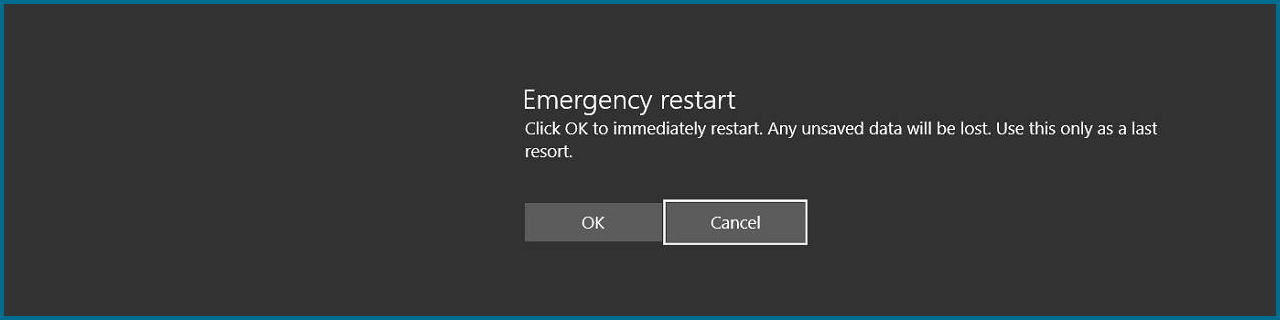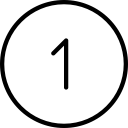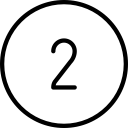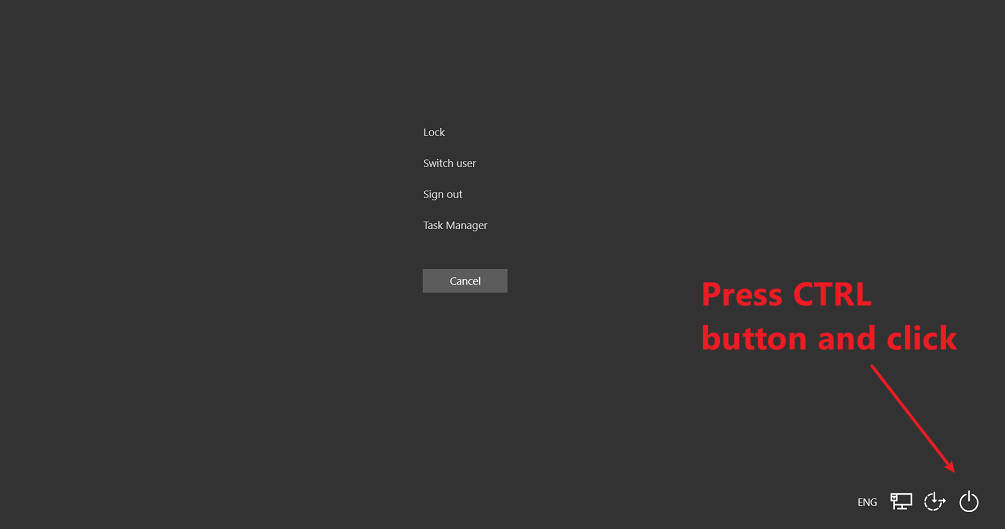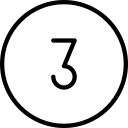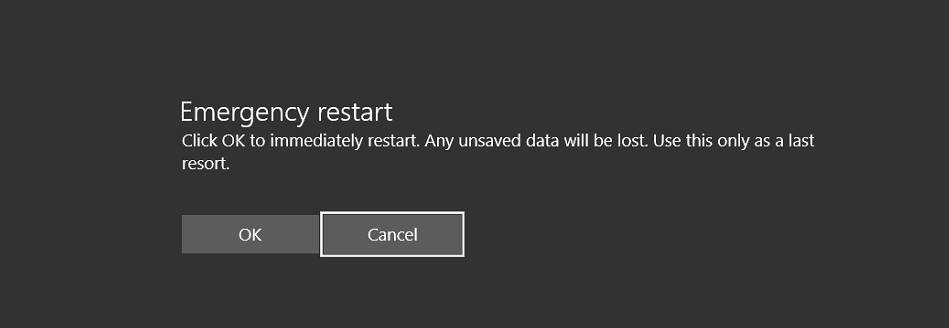If your Windows computer locks up, try the Emergency Restart.
If your Windows computer is not responding, there is one last option to try before pressing and holding the power button (OK, two last options if you are a client of HDF and can call us for help): Try using the Emergency Restart.
This article also includes steps to resolve a freeze on your Mac.
How to use Emergency Restart
https://www.ghacks.net/2023/06/16/how-to-use-emergency-restart-in-windows-11/
More suggestions to solve a frozen PC
https://hdf.net/computer-froze/
How to resolve a frozen Mac
https://9to5mac.com/2020/04/02/how-to-force-quit-frozen-menu-bar-apps-mac/
https://macmyths.com/does-forced-hard-shutdown-or-restart-damage-mac/
![]()
Don’t press and hold the power button unless you really have to
It’s not publicized by Microsoft (who rarely likes to admit that there would even be a need to force restart your Windows computer), but there is an official “Emergency Restart” option built into Windows 10 and Windows 11.
The Emergency Restart should only be used as a last resort to reboot your computer. You should try restarting normally first.
The Emergency Restart process is not clearly defined by Microsoft, but from what I have read it should force closed all running processes (one or more of which are probably causing your computer to lock up), and then restart your computer. This is a much better option than pressing and holding the power button.
Please review our previous article about what to do if your computer freezes for more options to try before using the Emergency Restart.
To perform the Emergency Restart, please follow these steps:

WAIT!
Seriously! There is a very good chance that just waiting for the computer to finish whatever it is doing, will return control to you. If the cursor image has changed to a circle (or a pinwheel on a Mac), then you will certainly want to wait. This changed cursor image is the computer’s way of telling you that it is working on something and that it should respond to you when it is finished. Please do *not* start clicking other things before the computer responds.
Sometimes things just take a longer than you expect, and longer than they have taken in the past. This is especially true with patch installs, but is equally true with most other situations. If it’s too aggravating to sit and wait to regain control, then get a cup of coffee, get up and stretch for 15 minutes, or get a breath of fresh air.
Press the 'Ctrl', 'Alt' & 'Del`` buttons at the same time
This will display a grey screen with some menu items. Ignore the menu items, press and hold the ‘Ctrl’ key and click the power icon in the bottom right corner.


Click 'OK' button
Your screen will now give you the option to perform the Emergency Restart. Please note the admonition to only perform this option as a last resort.

On a Mac:
- A Mac allows you to search for the app that may be frozen, and to force just that one app closed without having to reboot the computer.
- Open the Activity Monitor on your Mac (Applications > Utilities)
- Manually look for the menu bar app that’s frozen
- After selecting the frozen app, click the quit button in the top left corner (the hexagon with an “x”)
- Now pick “Force Quit”
Alternatively, before you force quit a menu bar app, you can use the Get Info button (next to the quit button) to see more details about the app, like recent hangs and more.
You can relaunch the menu bar app by opening the app again
How to help prevent a computer from freezing:
Every computer will freeze now and then. If your computer is freezing frequently, then there is a problem that needs to be addressed. Please contact us to check on this for you.
- Reboot your computer regularly
- Don’t click more than once
- If the computer does not respond immediately to your entry, don’t reenter the command. Clicking repeatedly on an icon will not make it open faster, it will send the same command multiple times once the computer responds to you again. In the best case, this can open multiple windows of the selected program. In the worst case, it can cause your computer to really freeze… when it was just slow the first time.
- Don’t open as many programs at the same time
If you have questions about this, please let us know and we will be happy to assist you.
Take care,