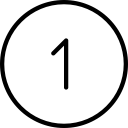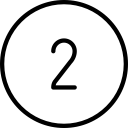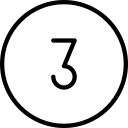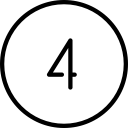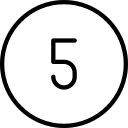Your computer stops responding…
- You’re typing on a Word document, and all of a sudden your cursor stops moving and your computer becomes unresponsive.
- You’ve just launched your browser and nothing is happening on your screen. You try to click it again, but the computer isn’t responding to anything you do.
- You left your computer running but when you return the screen is black. The power light on the computer shows it’s on, but it doesn’t respond to you.
- Your computer is installing patches, but the current message hasn’t changed for 30 minutes.
What you do at this point is critical.
More suggestions to solve a frozen PC
https://www.pcmag.com/how-to/what-to-do-if-your-laptop-freezes
How to resolve a frozen Mac
https://9to5mac.com/2020/04/02/how-to-force-quit-frozen-menu-bar-apps-mac/
https://macmyths.com/does-forced-hard-shutdown-or-restart-damage-mac/
![]()
Don’t just force the computer off
I have heard from many people who just force their computer off every time their computer fails to respond. But shutting down a running computer by holding the power button is like playing Russian roulette. You have a good chance of it going well, but there is also a small chance of things going very wrong. If the computer loses power before certain system files get saved, then they can become corrupted and prevent your computer from booting successfully again.
You may think that the computer is just performing the single task that you are working on, but computers can be running hundreds of other tasks in the background. So the freeze may be related to the program you are working on, or it may be related to any of the other tasks it is also running.
Solving a freeze is more of an art than a science. This article provides some suggestions to help you, but please realize that your best bet is probably to contact us.
If the screen is black, then the computer may have just gone to sleep. Tap the ‘Ctrl’ key a couple of times, and move the mouse. Then wait a moment or two to see if the computer responds. This will wake a computer that is configured to turn off the screen or go to sleep after a period of inactivity.
The solution to the freeze will depend on the cause, but these steps will help in most situations:

WAIT!
Seriously! There is a very good chance that just waiting for the computer to finish whatever it is doing, will return control to you. If the cursor image has changed to a circle (or a pinwheel on a Mac), then you will certainly want to wait. This changed cursor image is the computer’s way of telling you that it is working on something and that it should respond to you when it is finished. Please do *not* start clicking other things before the computer responds.
Sometimes things just take a longer than you expect, and longer than they have taken in the past. This is especially true with patch installs, but is equally true with most other situations. If it’s too aggravating to sit and wait to regain control, then get a cup of coffee, get up and stretch for 15 minutes, or get a breath of fresh air.
Start Button
If the program you are working in freezes, the first thing you want to do is determine if its just that program or the whole computer. Left click the Start button *one* time, then wait to see if the Start menu comes up. If it responds immediately, then you know that your program is the problem and that the computer itself is still operating fine. At this point, your best bet is to wait a little more for your program to respond. If it does not respond after a reasonable amount of time, then you may have to force the program closed (step 4).
If the Start button fails to launch the Start menu, then your whole computer may be busy. Please continue to the next step.
CTRL+ALT+DELETE
Pressing the CTRL, ALT & Delete keys at the same time on a Windows computers will bring up a menu. While that menu is up you can click the Restart button in the bottom right corner. Restarting the computer this way may solve your problem, but you may lose any unsaved data in your programs. On the other hand if you were thinking of forcing the computer off anyway, then this is a much better solution. If you have valuable data in one of your programs that you haven’t saved yet, skip this step for now.

Task Manager
If the computer responds to CTRL+ALT+DELETE (above), you can select the Task Manager. This program will list most of the tasks currently running on your computer. Select the “Processes” tab (if it isn’t already selected), then click the CPU header to sort the task by their usage of the CPU. The top item will most likely be the task that is “freezing” the computer. Right-click the task name and select “End Task” to force that program to close.
NOTE: Forcing a program to close this way will lose any unsaved data in that program.
Power button - short press
Pressing and holding the power button will force the computer to shutdown (and this is what we are trying to avoid). Pressing the power button once and letting go (as if you were turning it on), may send a command to the computer to shut it down and is worth trying before forcing it off. A short press may also put the computer to sleep (it depends on your configuration). But this is still worth a try before your last resort option.
If all else fails:
Once the other options have been exhausted, the only thing left to do is press and hold the power button on your PC to force it off. Please recognize that you are running a risk when you do this, and system files can become corrupted (leaving your computer in an un-bootable state). Please send us an email if you have to force it off, so we can track the issue for you. Hopefully, it won’t happen again for a very long time.
If you force your PC off this way, please wait a minute and then press the power button again normally and check that it boots up fine. If you have problems, please let us know.
How to help prevent a computer from freezing:
Every computer will freeze now and then. If your computer is freezing frequently, then there is a problem that needs to be addressed. Please contact us to check on this for you.
- Reboot your computer regularly
- Don’t click more than once
- If the computer does not respond immediately to your entry, don’t reenter the command. Clicking repeatedly on an icon will not make it open faster, it will send the same command multiple times once the computer responds to you again. In the best case, this can open multiple windows of the selected program. In the worst case, it can cause your computer to really freeze… when it was just slow the first time.
- Don’t open as many programs at the same time
If you have questions about this, please let us know and we will be happy to assist you.
Take care,