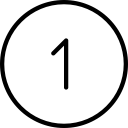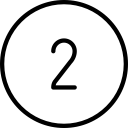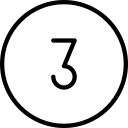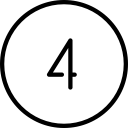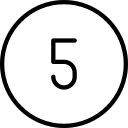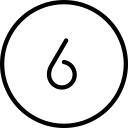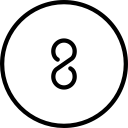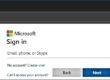How to clean your laptop without damaging it
Does your laptop look like it should have crime scene tape across it?
Over time your spiffy new laptop will get a little grimy. You will want to be careful when you clean it to not damage the sensitive electronics and display.
There are many sites on the web offering suggestions to clean your equipment. Some of them are dubious. This article comes from recommendations provided by the main laptop and equipment manufacturers and is based on the principle that “it is better to end up with a laptop that still has grime on it but functions, than a clean laptop that does not”.
Note: If you have spilled liquid on your laptop, immediately turn the laptop off, unplug it and turn it upside down. Do not follow the steps in this article. You have more serious steps to perform that are outside of the scope of this tutorial.
More Information:
Guidance for keeping your Dell technologies equipment clean
Dell Computers
Things to take note of:
* Only use a microfiber (or lint-free) cloth. Never use a paper towel. If you are not sure about the cloth you have, you can purchase a microfiber one in practically any grocery store or online. Lint producing cloths can leave, you guessed it, lint on (and in) your computer. This can be especially damaging to your keyboard, as built-up lint under your keys can cause them to stop working (or work intermittently). Get a couple of microfiber cloths and keep them on hand.
* You may use a solution of 70-percent isopropyl alcohol solution, but please do not use any other liquid. If the solution comes in a spray bottle, spray it onto the microfiber cloth, not directly onto the device. The idea is to *never* get liquid inside the device.
* I have read arguments for and against using canned air. I, personally, use it, but I am very careful. I test blowing the air on my hand first to make sure that the expelled gas is not coming out in liquid form. Always hold the can upright to help prevent the expulsion of liquid.
* The solutions here are applicable to both PC and Mac laptops, and also to most other computer equipment.
Your laptop is filled with sensitive electronics which you need to protect. So, please be very careful when cleaning it, and do the absolute minimum required. It is much safer to perform a light cleaning than a deep scrub. Therefore, it is better to perform the cleaning process more often, so that only a light cleaning is necessary. The steps below are listed in order, getting less cautious as you continue. Try the steps in order to see if each will clean your grime, before jumping to the next more aggressive solutions. Remember, it is better to end up with a laptop that still has grime on it but functions, than a clean laptop that does not.
Please do not be upset or insulted by the specifics of the instructions. They may not be necessary for you, but someone else may benefit from the explicitness.

Shutdown the laptop and unplug it
Seriously. As obvious as this is, don’t forget this step. Never clean a product while it is turned on or plugged in.

Disconnect all external devices
Extract an flash drives, external mice, monitor cables, etc.

Turn your laptop upside down and *GENTLY* shake it
This will allow crumbs or other debris under the keyboard to come loose and fall out. If you get much out this way, then you really need to be more careful with your computer. There really shouldn’t be anything under your keys to fall out.

Extract crumbs and debris with a toothpick
If you see crumbs or debris stuck under your keys, or in your ports (USB, power, monitor, etc.) you can use a wooden or plastic toothpick to gently pry it out. Never use a metal pick in, under, or around your laptop.

Use a soft brush
Use a soft keyboard brush to wipe loose debris away, running it along the channels between the keys. A keyboard brush has soft bristles and is designed for this task. You may want to also (instead?) use canned air at this point. If so, please see the precautions above.

Wipe with a dry cloth
Wipe your laptop down with a dry, microfiber cloth. Using any material other than a microfiber cloth can cause damage.

Wipe with a moist cloth
Moisten the microfiber cloth with a solution of 70-percent isopropyl alcohol. Moisten means that *no* liquid will fall out of the cloth no matter how tight you wring it. Gently wipe any smudges with the moistened cloth. This will work well on the keys, display, and the rest of the laptop.

Turn the laptop over again
All surfaces should be completely dry before turning the laptop back on again.
If these steps do not get your laptop as clean as you would like it, then feel free to reach out to me for suggestions. You may want to send a picture of the schmutz so I can get a better idea of the problem.
NOTE: The best way to end up with a clean laptop is to keep it that way from the beginning. You may want to:
- Refrain from eating while using it.
- Keep all beverages 4-5 feet away from it.
- Wash your hands if they are sticky/grimy before using it.
- Keep pets away from it.
If you have questions about this, please let us know and we will be happy to assist you.
Take care,