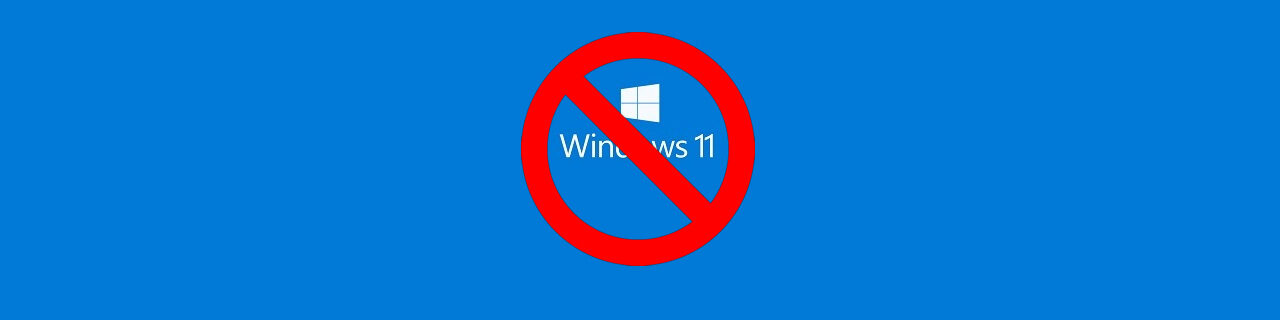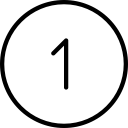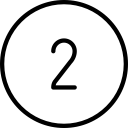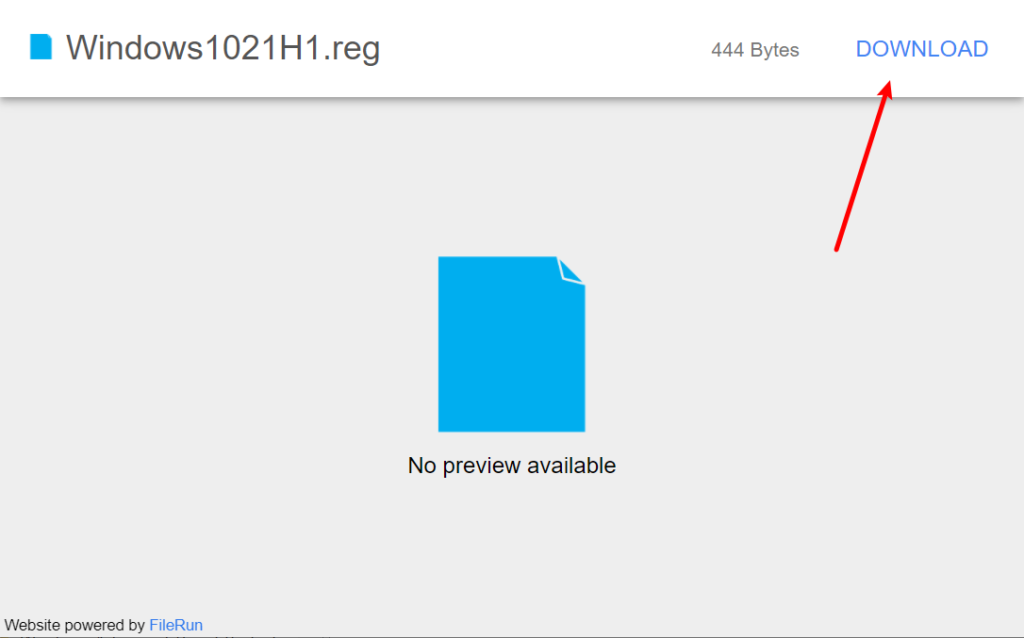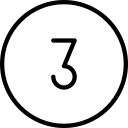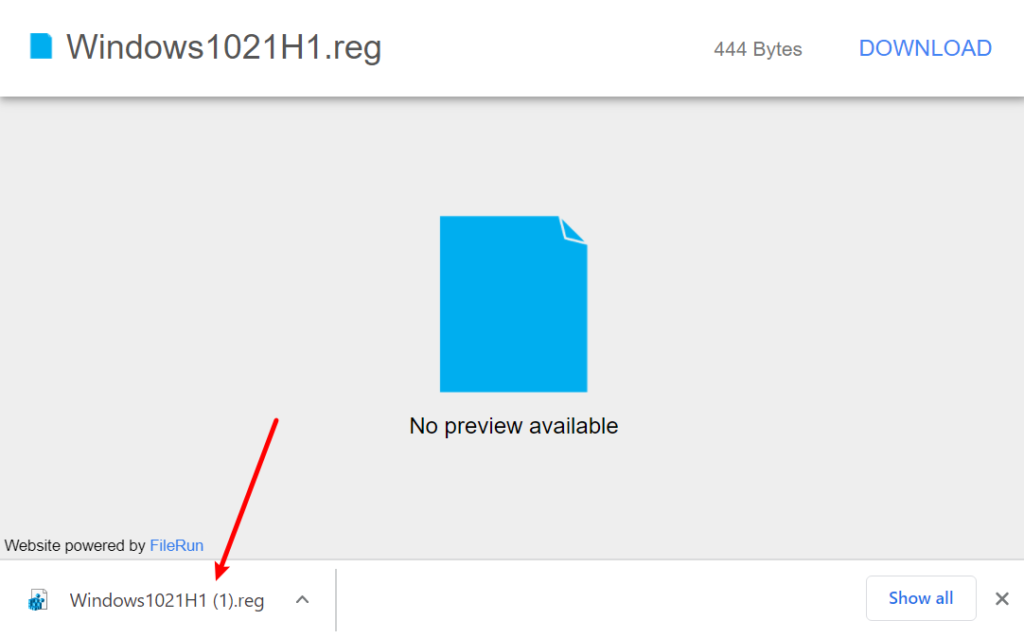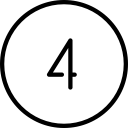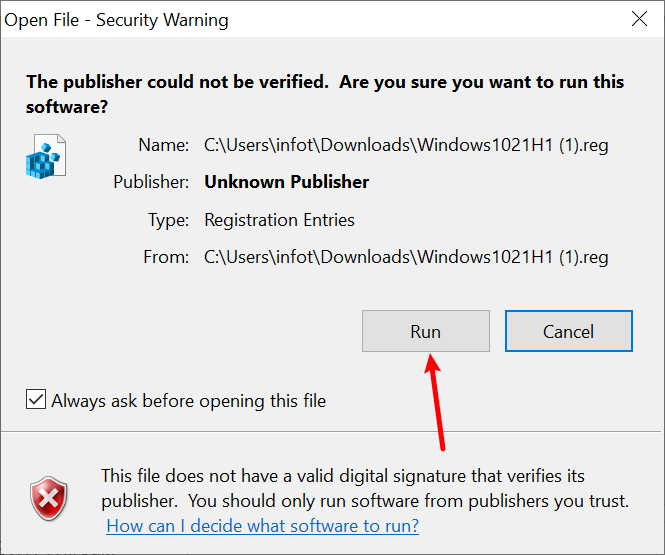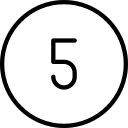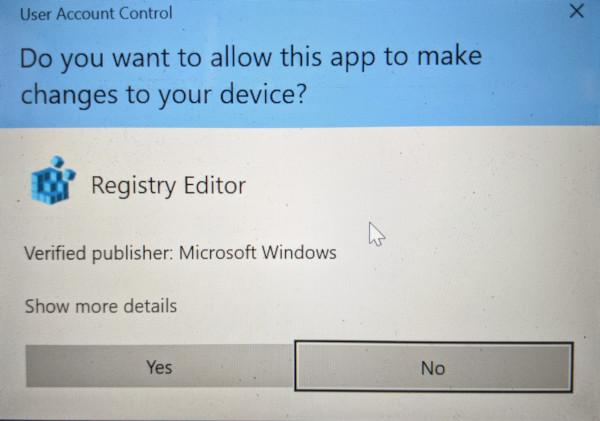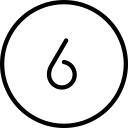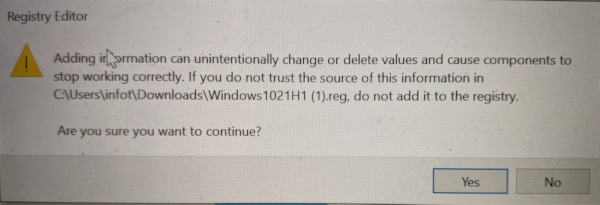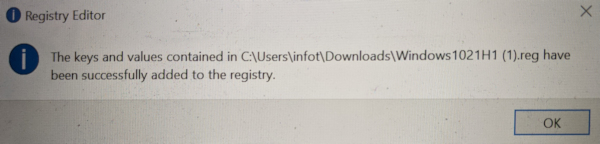Microsoft will start pushing out Windows 11 on October 5.
This article includes steps to run a Registry script to block the install of Windows 11. You only have to run it once, and it will prevent your computer from upgrading to Windows 11. If you want to upgrade in the future, you can run another script to remove the block and allow Windows 11 to be installed.
You do not need to close any programs to perform these steps.
MORE INFORMATION:
Please do not update to WIndows 11
HDF InfoLine
WARNING!
Making changes to the Registry on your computer is potentially dangerous. In this case, the scripts provided have been vetted and are safe. If you are ever prompted to make any other changes to your Registry, please reach out to HDF BEFORE you make the change.

Direct a browser

Download the script
Click the “DOWNLOAD” link at the upper right of the page


Download the script
Double-Click the downloaded file to run it. In this case, since we are using the Chrome browser, the file appears at the bottom left. If you use a different Browser, you may have to located the file in your Downloads folder.


Security Warning
Accept the Security Warning about the publisher and click the “RUN” button


UAC
Accept the User Account Control by clicking the “Yes” button


Registry Warning
Accept the Registry Warning by clicking the “Yes” button


Registry Changes Finished
Acknowledge the changes to the Registry by clicking the “OK” button.

What if I change my mind and want to install Windows 11 after following the above steps?
You can reverse the block by downloading the unblock script and following the same steps as above.
If you have questions about this, please let us know and we will be happy to assist you.
Take care,