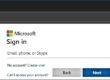Can you undo that email you just sent?
Have you ever wanted to retract an email? Perhaps you replied in haste and now you’ve changed your mind, or you replied to an email when you really wanted to forward it to someone else… You’ve already sent the email, and you’re staring at the screen, realizing your mistake… and the thought flashes through your mind to run down to the recipient’s office and quickly delete the email before they can read it… but what about their email access on their phone!? Oh, No!
Is there anything you can do about it? This article covers the truth behind the email recall options.
Article Links:
Recall an email in Outlook (and why it will probably fail):
Article from msoutlook.info
Recall an email in Gmail
Article from wikihow.com
IMPORTANT!
If there is a chance of retracting the email, you must act fast. The quicker you retract the email, the better the chance that it will be successful.
Even better, make sure you can’t inadvertently send the email before you are ready by checking out the suggestion in the FAQs below.
So you’ve sent the email and now you’ve having an onosecond… the second you realize Oh No! I shouldn’t have done that. What can you do about it? Spoiler alert: not much. However, there are some things you, as a regular email user, should know about this system you use every day.
Your options for recalling an email depend on the email system you are using and (importantly) the email system of the recipient(s). Please see the headings below to select the email system *you* are using. We have instructions for the following email systems:
O365 Email System
Google Email System
iCloud
O365 EMAIL SYSTEM
If you sent the email from an O365 Email System and the recipient is in your same O365 Email tenant (this typically requires them to have the same @domainname.com has you), then you are in luck. You have a fighting chance. If you recall the email before they read it, you will succeed. You should:
- Open the sent message in a separate window
- select Message > Move > Recall this message…
If the recipient is not in your same O365 Email tenant (i.e., they have a different @domainname.com, they are on Google, AOL or some other email server type), then you won’t be able to retract the email. You can also use the “Recall This Message…” feature, however, in this case it will send a second message informing the recipient that the sender wishes to retract their previous message. Whereas it is very unlikely that the recipient will delete the previous message without reading it first (to find out what the hoopla is about), this may be sufficient for simple updated information messages (i.e., you sent the wrong figures the first time and will be sending another email with the corrected ones).
For example, a second (recall) message sent to Google from O365 will show something similar to this:
Subject: “Recall: <Subject of previous message>
Body: Davis Feickert would like to recall the message, “<Subject of previous message>”.
GOOGLE EMAIL SYSTEM
Gmail handles recalls by giving you a set amount of time to change your mind. By default, this is 5 or 10 seconds (depending on if you are using classic or new Gmail). When you click the send button, the email is held for the selected number of seconds, giving you a chance to reconsider. If you do reconsider, you must click the “Undo” button in the black bar that appears at the bottom left corner of your screen for the selected amount of time. If your time has elapsed, then you can no longer recall the email.
If you would like to give yourself more than the default amount of time to reconsider, then you can adjust it by:
- Click the gear image at the top right of your Gmail window.
- Click “See all Settings” in the drop-down menu.
- Check the “Undo Send” box on the General tab.
- Select an amount of time during which you can undo an email from the “Send cancellation period” drop-down menu.
- Scroll down and click Save Changes.
ICLOUD EMAIL SYSTEM
iCloud does not have a recall option. Once the email has been sent, your only option is to send another email and ask the recipient to delete the previous email.
FAQs
Based on these limited recall options, what should I do?
Yes, it is true that even the best recall options are quite limited. Because the core email system put in place from the beginning of the internet has not changed much, sending an email is like dropping a letter into a mailbox. Once it leaves your hand, there isn’t much you can do to control it. Due to this, when I have particularly important emails to send, I remove the recipient’s email address from the header until I am finished and ready to send it. This removes the risk that I inadvertently send it before I have finished and have had a chance to review it. Instead of relying on a recall feature (that my email system may or may not have), this step puts me in control of the operation to make sure that I am comfortable with the email when I hit send.
If you have questions about this, please let us know and we will be happy to assist you.
Take care,