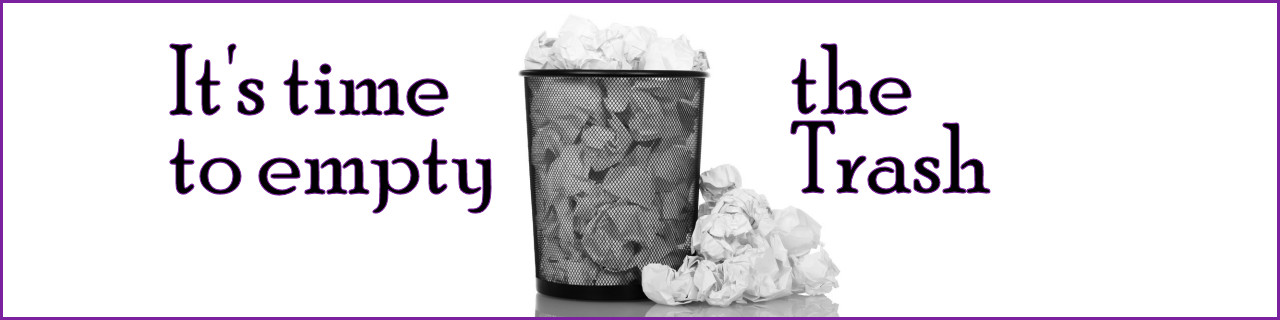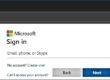Save space and remove security risks
Just as the Coasters sang so many years ago: “Take out the papers and the trash…. or you don’t get no spendin’ cash…”, we sometimes need to be reminded of this simple task. Yes, your computer has trash deposits that regularly need to be emptied.
Take a moment to empty your email deleted items, and your recycle bin. This article tells you how.
Empty the Recycle Bin in Win 10
2 steps! I promise. Just 2 steps.
Empty the trash on your Mac
Steps for each version since MacOS High Sierra
Yakety Yak
The Coasters on YouTube
Why you should empty your computer trash deposits
- It saves space. You may be surprised at how much space you can save by removing your deleted items. Over time they really add up.
- It removes security risks. You may have deleted files with confidential data in them, and now think that they are gone. While emptying your recycle bin and email trash doesn’t fully remove them, it makes them one step harder to retrieve.
- It can speed up your computer. More free space can improve your operating speed. This is especially true when emptying deleted items folders in Outlook and Mac Mail.
Every computer has a trash / recycle bin, where files you delete end up. This gives you one last chance to retrieve them should you change your mind. However, you most likely won’t change your mind, so the files sit there and build up, and up until they come crashing down on your computer and smashing it to bits. OK, that won’t happen. But it can still cause problems, and you should empty it regularly.
it should go without saying that you shouldn’t empty the trash if you think that you may want to restore something in it, but I’ll say it anyway.
Empty the Recycle Bin in Windows 10
-
- Right-click the Recycle Bin on your desktop
- Select “Empty Recycle Bin“
Empty the Deleted Items folder in Outlook
-
- Right-click the Deleted Items folder in Outlook
- Select “Empty Folder“
(While you’re at it, do the same thing for your “Junk Email” folder)
Empty the Trash on your Mac
-
- Click the Trash icon in the Dock
- Click the Empty button in the upper-right corner of the Finder window.
Empty the Trash in Mac Mail
-
- Open the Mail app
- Click Mailbox from the menu bar (at the top)
- Click “Erase Deleted Items“
If you have questions about this, please let us know and we will be happy to assist you.
Take care,