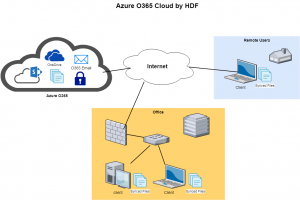Article Index:
Primary Article:
The top/primary article.
Description of an OnPrem Network:
How a typical non-Azure O365 Cloud by HDF network works.
Description of an Azure O365 Cloud by HDF Network:
How a the Azure O365 Cloud by HDF network works.
Logging in:
How to use a PIN or password to log into your computer.
Accessing shared files:
How to access shared files.
Troubleshooting:
When things are not working the way they should.
Azure O365 Cloud by HDF
This article only applies to those who use this new network configuration. If you are not sure what type of network or services you are using, please contact HDF.
With an Azure O365 Cloud by HDF network, your files and credentials are stored on a virtual server in the cloud. Unlike on an OnPrem server, it doesn’t matter where your computer is located, so the number of scenarios we need to cover is less. It only matters if you have Internet access or not.
- [Internet] From a computer with Internet access.
- [No Internet] From a computer without Internet access.
Logging into a computer:
How does your computer recognize who you are, in order to allow you access?
Internet: This computer has Internet access, so when you enter your credentials, it verifies them with the credentials saved in the cloud. If they match, you are allowed in.
No Internet: If the computer does not have Internet access, it will verify your entered credentials with the latest copy stored locally on the computer. If they match, you are allowed in. Note: the locally stored credentials may be out of date.
Accessing shared files:
How do you access the shared files? The files reside in the cloud, however, the folder structure, file names, and file data is stored locally on your computer. This allows you to search through the files/folders even when you don’t have Internet access. When you download a file, it will reside both locally and in the cloud, and OneDrive will sync the copies to keep them both up-to-date. You can also choose to sync a file or folder down locally so you can access it when you don’t have Internet access.
Internet: While you are connected to the Internet, you can access any file by just clicking on it. If you don’t have a local copy of the file, then the file will be downloaded for you. Once it has been downloaded, a copy will remain locally on your computer. OneDrive will continue to sync all local files with the versions in the cloud. If another person modifies a file that you have open and are working on, two versions of the file will be kept in the cloud. A human will have to manually merge the two versions.
No Internet: While you are not connected to the Internet, you will only be able to access those files which you have already synced to you local computer. You will still be able to view the folder structure, file names and file data. You can also create a new file, which will be synced to the cloud when you are again connected to the Internet.
If you have questions about this, please let us know and we will be happy to assist you.
Take care,